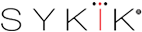CR2 Wi-Fi
User Manual


Controls And Display Information
Memory card port is located on the left side of the unit. Insert your card with contact points first and in front. Please make sure to use a high-speed card, type 10 or above, up to 128GB.
Wi-Fi power - turns on or off the Wi-Fi feature.
On the frame:
Blue LED light on the left-hand side of the frame. Indicates power is restored. In the recording mode, the blue LED light starts to flash, meaning recording in process.
Top of the display from left to right:
Record or standby indicator. Red while recording turns green at standby.
Video resolution and recording speed
Recording on Files
Memory card indicator
Middle of display:
Wi-Fi indicator.
Bottom of the display from Left to right:
Date, Time
In Red, if recording, indicates elapsed time. On standby, turns white, time remaining on your card.
Before installing the unit on your vehicle, it is recommended to test the group to make sure all systems are working as desired. Controls could also be more accessible before installation.
To test the unit, connect the cameras to the DVR. Using the special USB power cord, provided, power up the group through a 2.0 Amp power bank or USB outlet. Check the desired functions to be in order.
Operations:
Sykik Rider cameras are designed to turn on and start recording once you start your ride. CR2 is supplied with Smart Park power module. This motion sensor power module will power up your system when you move or start your bike. If your bike provides a very smooth ride, it might not be able to support the Smart Park. In this case, please ask your dealer (or visit www.sykik.com) for a three wire power module.
Control Functions:
UP/ Down
To choose between camera views on the monitor front, rear or booth.
Menu
Press the "Mode" to start or stop (Standby) recording. The menu is accessible only in standby mode.
In pause mode, press and hold for 2-3 seconds to access the main menu.
Main Menu:
Pressing the Menu button for in pause mode will take the system in the main menu. There are four options on this page, find the desired option by using up and down buttons. Press "MODE" to enter:

Live Cameras
Choosing this option takes you back to monitoring the live cameras.
Recorded Files
To access recorded files, choose a desired file, press menu to play. Use the UP Down to fast forward or back on any file.
Press and hold Menu to go back
Languages
To change the style of the system. Seventeen languages are available in 5 pages. Use UP Down buttons to desire language. Press Menu to activate the desired language.
Settings:
1- Video Resolution
Choose between 2 different Video resolution for your front camera recording.
2- Movie Clip Time
You can choose the length of your video files from 1 to 5 minutes. Please note, once the power to the unit is stopped, the last running file might not be completed. So it will not be saved. Reducing the file length reduces the possible loss of the previous record. Shorter data, are also easier to locate if exact footage if necessary.
3- Sound Record, Turn on, or off the built-in Mic. located on the main DVR.
4- Beep, Turn on or off the beeping sound for notification, once any change made.
5- Clock setting
To set the date and time for your recording.
Use UP Down to choose the desired year, press MODE to activate and go to the next.
6- Date format
Choose between 4 different formats of the month, day and year.
7- Flicker
To set the Hz according to your local power setting. For the US and North America 60Hz, and most other countries 50Hz.
8- LCD Power Save
Screen saver time. By choosing "OFF," your monitor will stay on at all times when power is supplied.
9- Protect Level
Adjusts the sensitivity of the G sensor.
10- GPS setting
11- Time Zone
12- Reset Setup
offers to delete all changed settings and go back to factory set default.
13- Wi-Fi Mode
To turn On or Off the Wi-Fi
14- Format SD-Card
To erase all files on your memory card and re-format.
15- SD Card Information
Provides information on available recording time on the inserted memory card, based on different resolution settings.
16- FW Version
Provides information on your installed software.
Wi-Fi operations
Download APP, " WiFi Camera Viewer" on Google or Apple APP stores. Alternatively, scan:

To activate the Wi-Fi, Please make sure the Wi-Fi is the symbol on the lower right side of your display indicated ON position. If you have a strike line through the symbol, please turn the Wi-Fi on by pressing the orange power button on the left side of the unit.
1- Open your device (Smartphone) and search available WiFi. Find "MOTODV_M2" and connect.
Password: 1234567890
2- Open "WiFi Camera Viewer" APP, when connected
Camera Preview
to monitor the cameras live.
Camera Control
You can change the Wi-Fi name and password, camera settings, date and time, resolution and more.
Camera File Browser
This option allows you to watch previously recorded footage. Toggle between Camera-Front and Camera-Rear to view the different videos. Then check off the desired videos. Once chosen you can save and delete specific footage. For playback, you must select one file at a time.
Local Album
This option shows you saved videos. Allows you to delete videos as well.
Sykik Limited Warranty
Congratulations, you have made an excellent choice for this quality product. Our commitment to quality also includes our customer service and product service. Please contact us at www.sykik.com if any questions or comments. Should you contrary to expectations, experience defects due to manufacturing faults, SYKIK will provide you with a warranty against defects as follows:
Warranty
The product is guaranteed to be free from defects in craft and parts for a period of 360 days from the date of your purchase. Errors that occur within this warranty period, under regular use and care, will be repaired, replaced by a new or refurbished equivalent value at our discretion.
Proof of purchase
This warranty is valid for the original purchase and is not transferable. Please keep your purchase invoice or receipt as the best proof of purchase and evidence of the date on which the purchase was made.
Extent of Warranty
This warranty is limited to defects in artistry or parts. All defective products or parts will be repaired, replaced by a new or refurbished equivalent value at our discretion.
This warranty does not cover
1- Batteries, rechargeable batteries or any other consumable parts or items.
2- Normal wear and tear to the product or component.
3- Any defects caused by an accident, misuse, improper installation or operation, lack of reasonable care, unauthorized modification, loss of parts, tampering or attempted repair by a person not authorized by the manufacturer.
4- Any product that has been used for purposes other than domestic consumer use.
5- Any damage caused by improper power input or an improper cable connection
To make a claim
Just send the defective unit, or part, along with a copy of your invoice and description of the problem to:
SYKIK Warranty Works
4722 Worth Street
Los Angeles, CA 90063
When making a return, please make sure the product is appropriately packaged to ensure will not be damaged during transit.
Shipping Charges If your product is purchased within 180 days, Sykik Warranty center will ship the unit back to you at no charge. For warranty periods of over 180 days, SYKIK Warranty center will not accept any shipping charges.